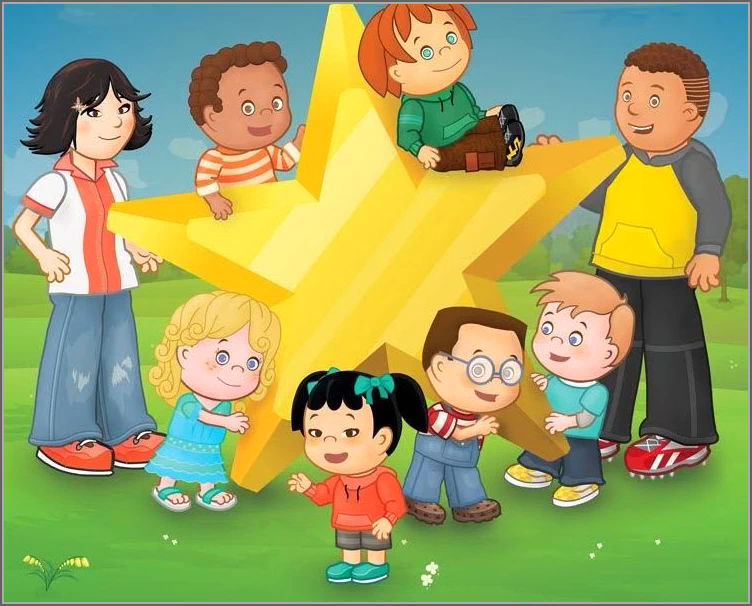Super Star Online Setup for School
Step One: Getting Started with Accounts
Once your free trial request has been received, you will receive an e-mail with setup information about your site (please watch your spam folder as many of our emails go to spam). Super Star Online is designed so the each student and teacher has an individual account. Based on your needs, you have the following options for setup of Super Star Online:
- No Setup: You site usually has an example student, teacher and site administrator account. You can use the example student account or the teacher account to view and try our courses. You have the option of using your example teacher account to add students, if you want to. This is the simplest and fastest way to get started.
- Traditional Setup: student and teacher accounts can be created by importing a .CSV file into Super Star Online. The .CSV file will contain the names of the users, their user name, their password, the name of their class, and the grade of the user (optional). The school can do the import or the school can create a file and send it to us to do the import. Once the import is completed, the courses need to be assigned to the classes. If the grades are included in the import file, this can easily be completed by assigning the appropriate courses by grade.
- Setup by Clever: If the school uses Clever, then the setup can be completed by using the Clever Secure Sync.
- Setup by Teachers: In this case, the school site administrator would create teacher accounts. The site administrator could add the student accounts or the teacher could add student account for the class. The teacher would assign the appropriate courses the class.
- Generic Setup The school can opt for a generic setup. In this case we import generic accounts substituting numbers for the names of the students and using numbers for the login. The school could then assign the students a number for a login or let the users pick a number for their login. This is the easiest path for the school but the least personalized. Students like to see their name on the Super Star page of the courses. Teachers could always go back and edit the names later.
Step Two: Distribution
If you want to let your class or classes use Super Star Online, the Super Star Online URL (link), user name, and password must be distributed to the teachers, parents, and students.
- Teachers: Each school will have its own method of distributing to teachers. The site administrator can sign-in to Super Star Online, click on People, Export People. This will give the site administrator a digital file that they can use to help distribute the class information to the teachers. However, this file will not contain the passwords. The site adminstrator can add the passwords to the file or communicate them another way.
- Clever: If the school uses Clever, students will sign in from the Clever web site at: https://clever.com or they can use their Clever badges.
- Letter to Parents: It is recommended that the school or teacher send a letter home to the parents. We offer a sample letter to parents at: https://helpme2learn.com/support. It is recommended that you use https://superstar.HM2L.com/yourschool, using capital letters for HM2L as lowercase letters might be confused for 21 instead of 2L. Modify the letter our sample letter as needed. It is available in English and Spanish.
- School Website: Schools will typically post the link and information about Super Star Online on their school web site.
Third Step: Apply for a Written Quote
We will be happy to provide you with a written quote: Request for a quote for Super Star Online for my school
Follow Up
It is recommended that teachers (or the site administrator) monitor the progress of the students on a regular basis. Teachers can view the class reports from the Reports button on their console or they can view the class and individual details reports from the Teachers and Admins button of each course.
Please contact us at 760-419-72161 if you need any help. We are always happy to help.