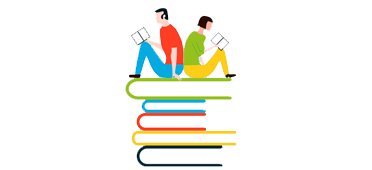Support & Resources Topics
Our courses generally run trouble free on almost any device connected to the Internet. These topics may help if you do have an issue or need help. We also offer resources for site administrators, teachers, parents to help them understand the many features of our courses and Super Star Online learning management system.
Teacher & Admin Resources
Example Link for Super Star Online
Download Manuals and Sample Letters - Adobe Acrobat Format
Download Sample Letters - Word document format
Tutorials
Tablets: iPad and Android
Having Trouble?
Teacher & Admin Resources
Super Star Online now includes a course for teachers and site administrators called Teacher & Admin Resources. This course contains step-by-step instructions explaining the optional teacher features of Super Star Online and movies that also explain those features. It also includes movies to help site administrators add people and assign courses and students to classes.The: User name: teach, password: star Click Here to view our Teachers & Admins Resources course (free). User name: teach, password: star
Example Link for Super Star Online
Once you subscribe to Super Star Online, you will be sent a link by email (which will be unique to your school) that will look like this: https://SuperStarOnline.com/test . The first part of the link is the same for every school; only the end of the link (test) will be unique to your school.
Download Manuals and Sample Letters - Adobe Acrobat Format
- Welcome to Super Star Online (Site Administrator's Guide)
- Super Star Online Features and Functions Summary (For Site Administrator's - a brief explanation of the functions of our Site Administrator toolbar)
- Super Star Online: Student Management (Teachers' Guide to Student Management)
- Common Grade Levels for Super Star Online Courses
- Super Star Online: Teacher Features and Functions Summary (For Teachers - a brief explanation of the functions of our teachers' toolbar)
- Sample Online Letter to Parents
- Sample Online Letter to Parents (in Spanish)
- Super Star Online by the Help Me 2 Learn Company Student Records Privacy Procedures and Compliance with California Law, Assembly Bill 1584. If you require a Technology Services Agreement, please contact us at 760-419-7216.
Download Sample Letters - Word document format
- Sample Online Letter to Parents.
- Sample Online Letter to Parents (in Spanish).
- Short Getting Started letter or e-mail to teachers.
- Complete Getting Started Guide for Teachers.
Tutorials
The following tutorials are available as movies:
- Tutorials for Teachers:
- Super Star Online: Student Management (The Student Progress Report and the Pre-test and Post-test Report)
- Super Star Online: Student Management (Class and Student Settings, Parent Mode, and Users' Guide and Lesson Plans)
- Tutorials for Site Administrators:
- Site Administrator Overview
- Site Administrator: Adding People, Creating Classes and Assigning Courses and People to a Class
- Site Administrator: Additional Import Features and Fixing Import Problems
- Site Administrator: Import for New School Year and Managing People and Classes
- You can find additional tutorials and product demos on our site on YouTube and our Movie Tutorial page.
Tablets: iPad and Android
Several Super Star Online courses are now available for iPad and Android. Look for the tablet icon on the course icon for those courses.
iPad: How do I get sound back on my iPad?Using the iPad's side switch settings to bring back the sound in...
- Check the position of the "Side Switch", which is a little slide button near the volume controls. Change the position to see if that solves the problem. If not, go on.
- Navigate to Settings on your iPad.
- Tap on General and scroll down to the "Use Side Switch" to box and select the mute option.
- Toggle the side switch to the off position and presto! Your favorite kid's app has sound once more.
- To lock the rotation again, just go back to settings to switch what the side switch controls.
Having Trouble?
If you are having trouble accessing the courseware, here are some things to check:
1. It might be possible that your IP address is blocked by our server. There has been a rash of attacks on web sites worldwide, and our ISP has been a little more aggressive at protecting us. Send us the IP address (you might need to talk to your tech department to get your IP address) of your school, and we will check to see if it is blocked.
2. If your school network is running a content filter such as Websense, be sure that all servers in the "superstaronline.com" domain (*.superstaronline.com) are unblocked. You can use our Test Page (below)to make sure that you can access our media file server in particular. If you do not see a "Test Successful" message when clicking the link, your network may be blocking our site. To unblock our IP address, use IP: 68.233.11.14.
3. Click on the link below to go to our test site. Change the word "test/login" at the end of the link to the unique identifier that was given to your school. https://superstaronline.com/test
4. Try a different browser.